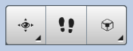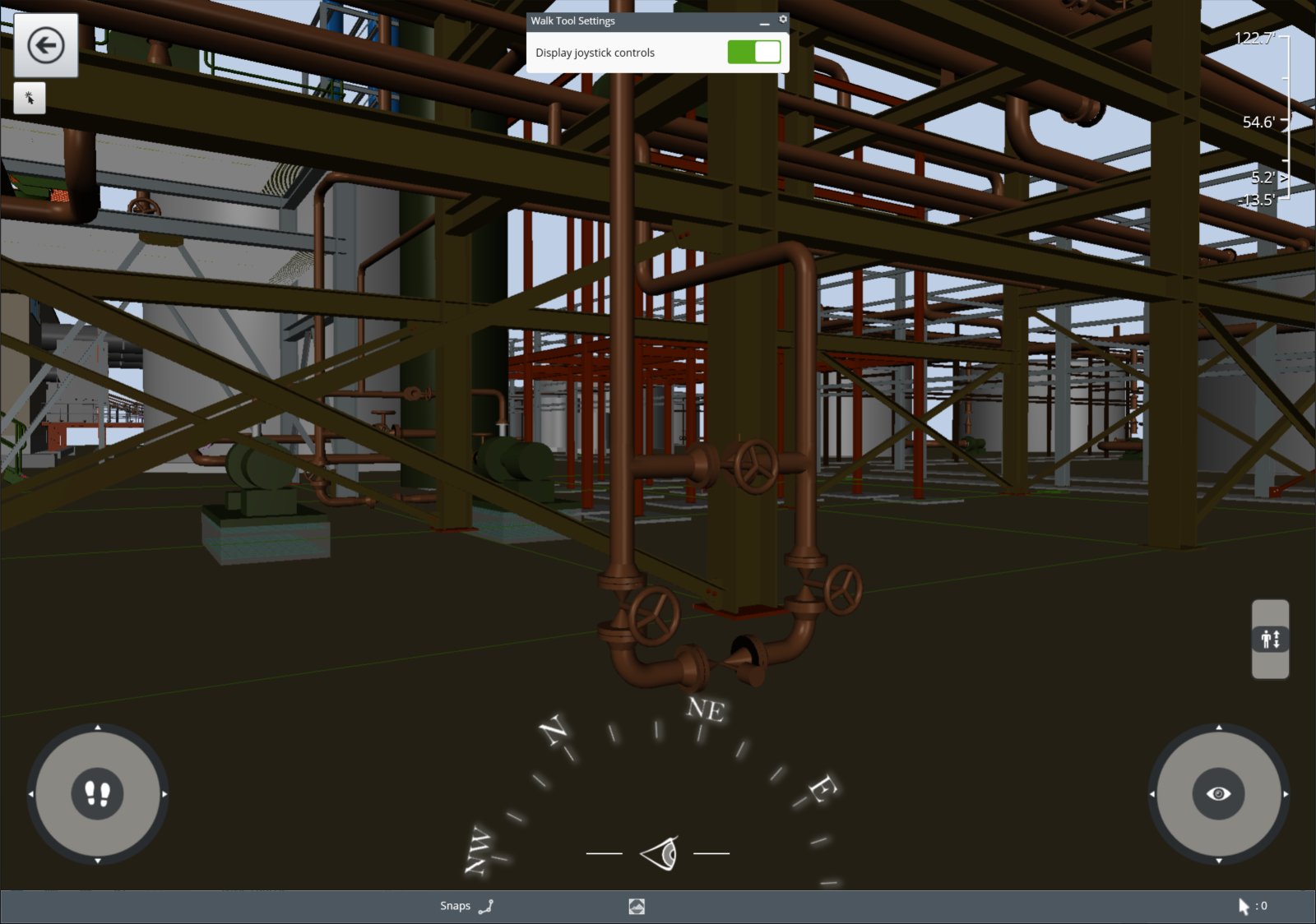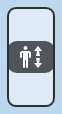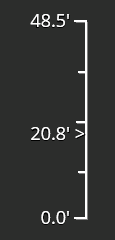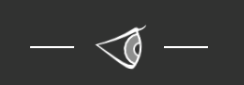Walk Tool
How to use the Walk tool.
The Walk tool allows you to move around virtually in the model as if you were walking through it. You can access the Walk tool by selecting the Walk icon from the Tools Menu.
Basic Controls
The Walk tool works like many popular first person video games where you can walk forward and backwards or look around. All movement is based on the center of the screen; as you move further away from that center point your speed increases.
 The Walk tool is a mode that
takes over the entire interface, use the Back button to exit the Walk tool.
The Walk tool is a mode that
takes over the entire interface, use the Back button to exit the Walk tool.
Joystick Controls
If you have a touch display or mobile device, you can use the joystick controls instead of dragging your mouse or finger in the view. All you need to do is turn on the option from the Tool Settings. For Navigator Mobile the joysticks are displayed automatically.
Advanced Controls
In order to make your navigation more efficient, there are a set of advanced options.
- Hold the Control key and click and drag the mouse up to tilt your viewing angle upward.
- Hold the Control key and click and drag the mouse down to tilt your viewing angle downward.
- Hold the Shift key and click and drag to slide sideways or change your elevation.
- Roll the mouse wheel or pinch and zoom to move quickly.
Selection
The Walk tool is a mode that takes over the entire interface. This is done to provide you with the best virtual walk through experience. You can select an item while in the walk mode to see properties. In the Task Tools menu in the upper left, select the Item Selection icon and then select the desired item in the view with left mouse or touch. While basic navigation is available, you will not be able to walk until you select the Walk tool again.