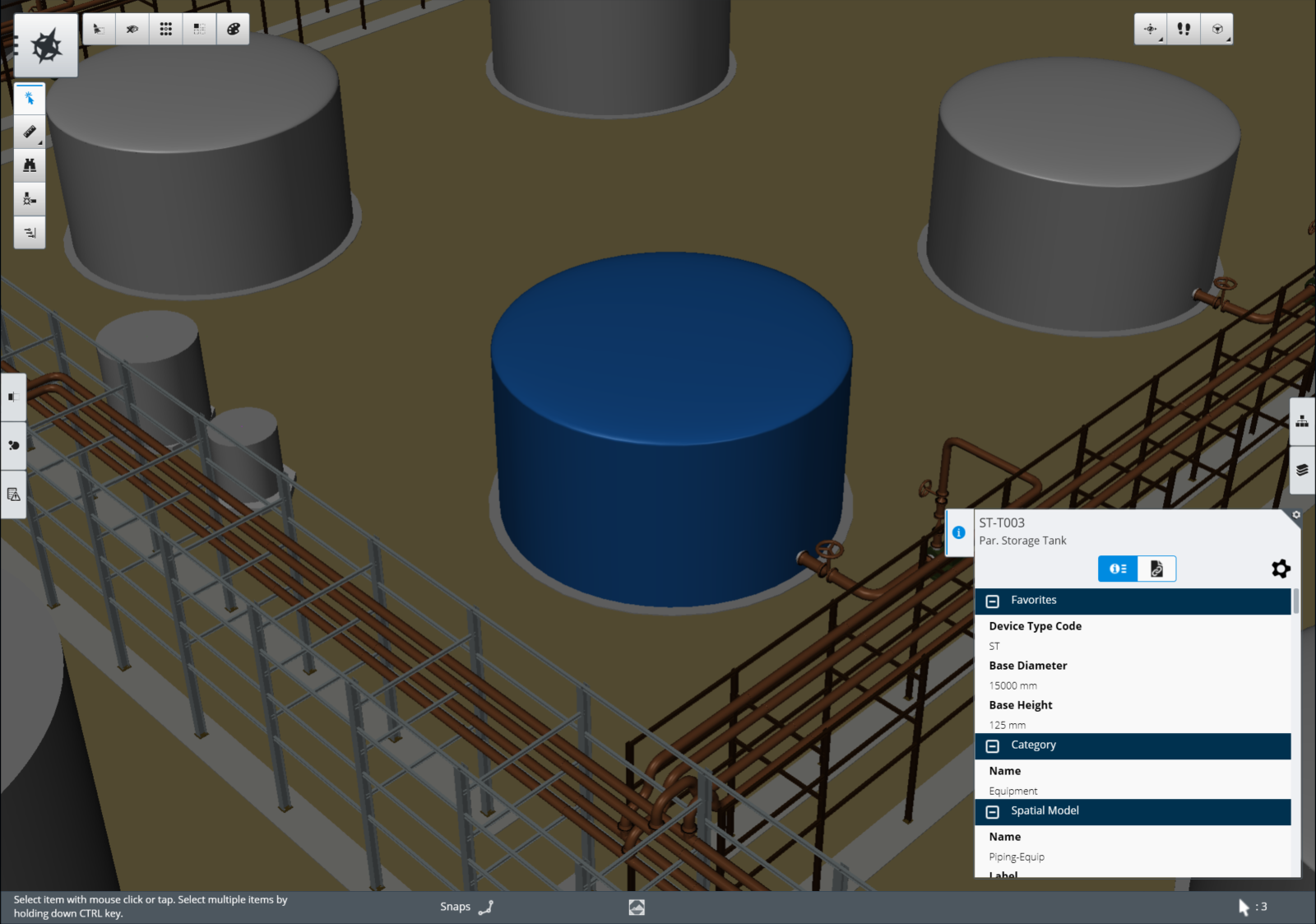Selection Tool
Using the Selection tool.
The Selection tool is one of the most important tools in Navigator. Selecting an item in the view or creating a selection set is the basis for many other tools and workflows. The Selection tool is the default tool when you open a model and you can find it in the Task-based Tools Menu in the upper left.
Selecting an Item
Selecting an item in the model is very simple. Move your mouse over any graphical object. Navigator refers to these as items. If you pause briefly, the item highlights in light blue and a tool tip appears with information about the item. Click with your left mouse button or tap with a touch device to select the item. You will know the item is selected if the color changes to blue. In addition to highlighting the item, the Properties zone opens in the lower right showing the attributes of the selected item. Also, a set of context based tools displays in the Task-based Tools Menu.
When you click or tap and drag, a selection rectangle allows you to select multiple items. You can also hold down the CTRL key and click additional items to select them. The number of items you have selected displays on the right side of the Status Bar on the bottom edge of the View.
You can clear a selection at any time by clicking the left mouse button or tapping blank space in the view or by selecting the Clear Selection from the Selection Context tools.