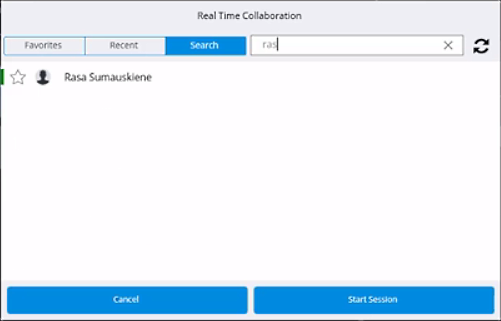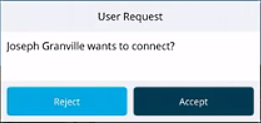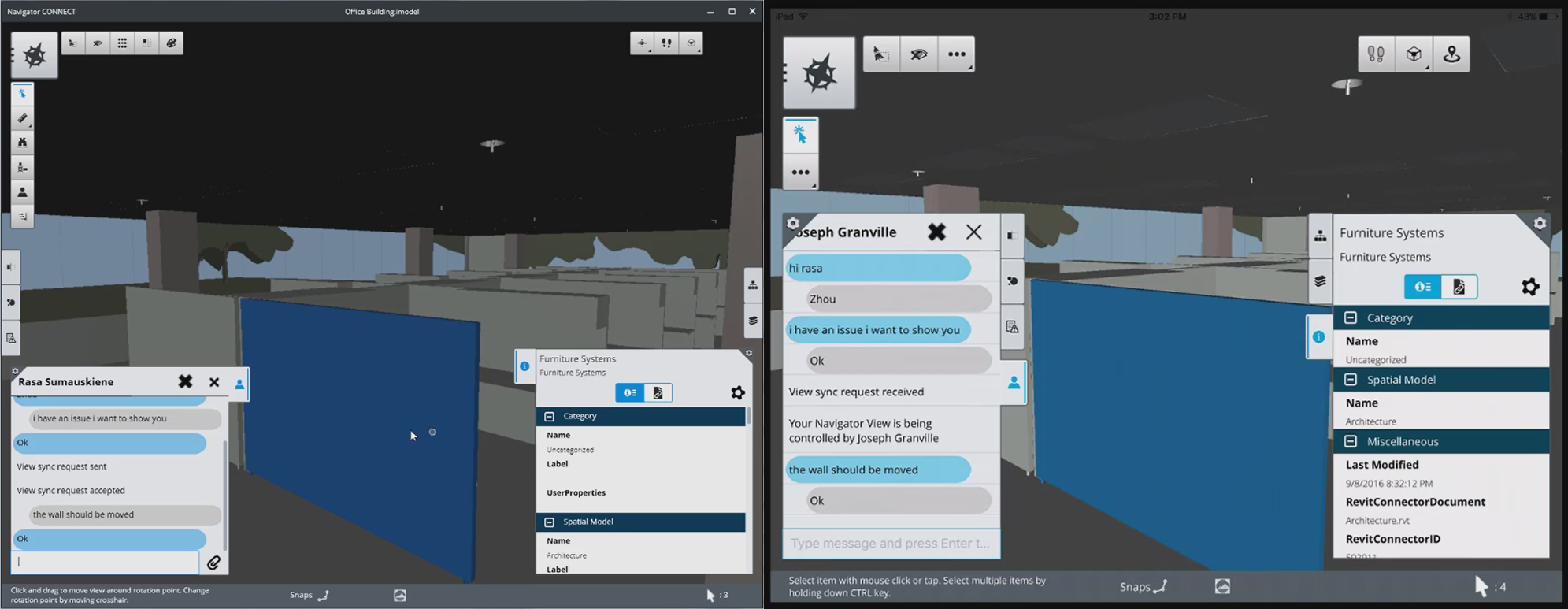Real Time Collaboration
Using Real Time Collaboration
To use Real Time Collaboration, select the Real Time Collaboration tool from the Task-based Tools zone in the upper left. The Real Time Collaboration dialog displays, where you can select the user with whom you want to collaborate. You can find users by searching or by selecting from the Recent list. When you have found the user, select Start Session and the real time collaboration tab opens in the Content Details zone in the lower left.
The User Request dialog box displays on the other user's screen. The other user can reject your real time collaboration request by selecting Reject, or the other user can accept your real time collaboration request by selecting Accept.
If the other user selects Accept, your real time collaboration tab displays the message "Collaboration request accepted," and the other user's screen displays the real time collaboration tab in the Content Details zone in the lower left. To chat with the user, type your message and press Enter. Messages display in the real time collaboration tab using a standard messaging interface. Your messages display on the right of the tab and the other user's messages display on the left of the tab.
Syncing Views
To sync views, select the Sync Views
 icon from the top right of the
real time collaboration tab. A View sync request is sent to the other user and
the Sync Views icon changes to the
icon from the top right of the
real time collaboration tab. A View sync request is sent to the other user and
the Sync Views icon changes to the
 icon. When you send a view sync
request, the View Sync dialog box displays on the other user's screen.
icon. When you send a view sync
request, the View Sync dialog box displays on the other user's screen.
If the other user selects OK, your views are synced and
your real time collaboration tab displays the message, "View sync request
accepted." The other user's real time collaboration tab displays the message,
"Your navigator View is being controlled by [Your Name]." Now, when you change
the view or make a selection, these changes will display on the other user's
view as well. To unsync views, either user can select the
 icon. Your view and the other
user's view will be independent again.
icon. Your view and the other
user's view will be independent again.