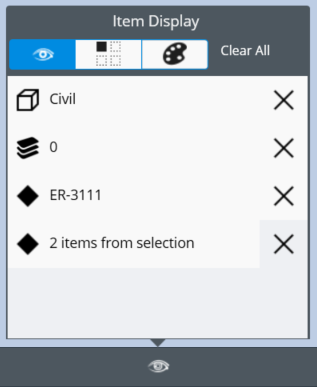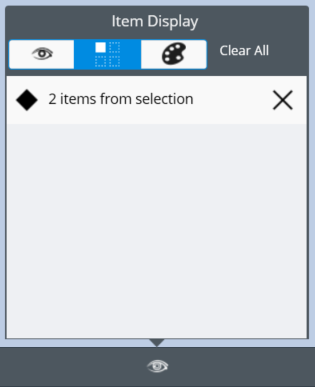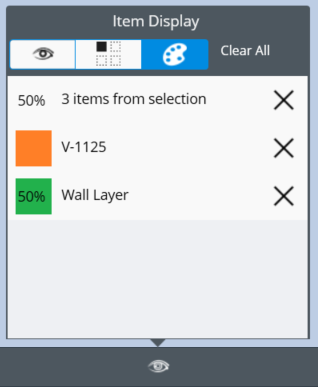Item Display Panel
Overriding the appearance of an individual item.
When an item's display is overridden by either hiding, isolating, or changing its appearance, the overrides appear in the Item Display tab. This is a context-based tab that can be accessed from the Status Bar when you select the Item Display icon. The Item Display icon only displays on the Status Bar when you have set display overrides. The Item Display tab shows all the display overrides and allows you to clear either individual or all display overrides.
The Item Display tab is divided into three sections to make it easier to manage the different types of display overrides. The tab does not appear if the sections are empty.
Hidden items list
The first section in the Item Display tab shows the list of hidden items. This section also displays a combination of different tools that have the ability to hide items. Turning off a category or model from the Categories and Models tab in the File Browser zone or hiding a selected item using the Selection Context tool group also appear in this list. Icons display next to each row to indicate whether it is a model, category or item. When an individual item is hidden, the name of the item displays in the row. When multiple items are selected and hidden at the same time, the row displays "# items(s) from selection." To differentiate between different hidden item groups, select the row and the hidden items temporarily appear in the view. To unhide items from the list, select the "x" next to the corresponding row or select the Clear All button at the top of the tab.
Isolated items list
The second section in the tab shows isolated items by using the Isolate Item tool from the Selection Context tool group. To unhide the other items in the view, select the "x" next to the row or use the Clear All button at the top of the tab.
Item appearance override list
The third section is for appearance overrides using the Set Appearance of Selected Items tool from the Selection Context tool group. When setting the appearance, you can set the color, transparency, or both from the Tool Settings zone on the top edge of the View. The color and percentage of transparency appear next to the row of the item in the Item Display tab from the Status Bar. When an individual item appearance is changed, the name of the item displays in the row. When multiple items are selected and appearance is changed at the same time, the row displays "# items(s) from selection." To clear the appearance overrides, from the list select the "x" next to the corresponding row or select the Clear All button at the top of the tab.