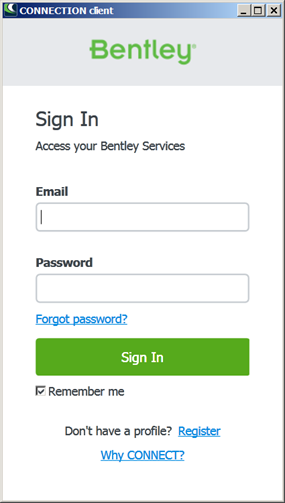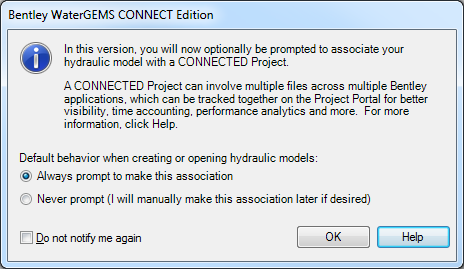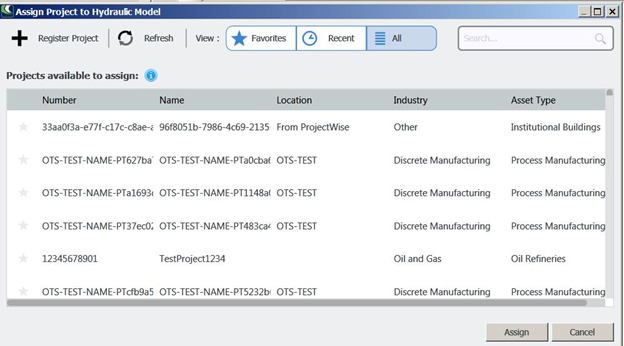CONNECT Services in HAMMER CONNECT
The CONNECT Services edition of Bentley software is the overall name given to Bentley software that enables the user to use Bentley software across numerous environments including desktop, cloud, servers and mobile applications. HAMMER CONNECT will initially remain a desktop application but with CONNECT, opportunities to be used on other environments is being added. Work flows that have been used with previous editions will still work but in conjunction with new capabilities.
Starting a model with CONNECT services product opens a CONNECTION client on the user's computer which enables the user to access services on other Bentley web and cloud servers. The CONNECTION client is the desktop application that enables the user to access various CONNECT edition features. The CONNECTION client runs in the background and does not require the user to regularly interact with it.
To sign in to CONNECTION client, the user must enter an email address and password to the dialog below. The sign in dialog can be opened by clicking on the CONNECTION client shortcut on the desktop. It also opens when the computer reboots if the user had earlier chosen "Remember me". The status of the CONNECTION client can be viewed by selecting CONNECTION client from the system Tray.
If the user has not logged into the CONNECTION client, none of the options under Bentley Cloud Services will be available. If the user does not have internet access, CONNECTION client will not be available. In general, Bentley Cloud Services refers to the environment fostered by the CONNECT edition, where users can collaborate on projects using the web and the cloud through the user's CONNECTION Center.
A user can also see CONNECTION Client status at the
rightmost end of
HAMMER
CONNECT's status in the standalone version. (Other
platforms will differ.) If user has not logged in, they will see a "Sign-In"
button. Clicking on it will open CONNECTION Client login dialog where a user
can enter credential information to login. If user has logged in, the
 drop-down button gives a user
quick access to either open a CONNECTION Center of currently logged-in user or
Sign Out.
drop-down button gives a user
quick access to either open a CONNECTION Center of currently logged-in user or
Sign Out.
The user interacts with the CONNECTION client through the user's CONNECTION Center. The user opens the CONNECTION Center by selection Bentley Cloud Services from the main menu in HAMMER CONNECT and picking CONNECTION Center. Once the user logs into the CONNECTION client, the user has access to a variety of capabilities including Learning, Cloud Services, Software Downloads, Bentley Communities, License Management and Service Requests from the CONNECTION Center. The user can also publish i-models and pdf files from within HAMMER CONNECT and access them on other devices or share them with others using Personal Share. In general, the CONNECTION Center is the starting point for Bentley CONNECT features, as opposed to the modeling features in HAMMER CONNECT.
In most cases, use of Bentley products is associated with some type of infrastructure project. The user has the ability to associate model files with specific projects. This is done when a user creates a new hydraulic model file or by picking Bentley Cloud Services > Associate Project from within HAMMER CONNECT. At that time, a dialog opens which enables the user to associate the project with that hydraulic model as shown below. Projects are usually set up by project managers by "registering" a project.
The user can control when they are prompted to connect their hydraulic model by opening the CONNECTED Project Options. The button is located in the bottom-right corner of the Project group on the Bentley Cloud Services tab.
This dialog allows the user to determine when they are prompted to assign a CONNECTED project with their hydraulic model. By default the association dialog will be displayed on creating a new hydraulic model or opening a hydraulic model without an associated CONNECTED project. However, with this dialog the user can disable the prompt to associate CONNECTED project by selecting "Never prompt (I will manually make this association later if desired)". By using this option the "Assign Project to Hydraulic Model" dialog will not be shown when creating or opening any hydraulic model..
If the user leaves the default setting of "Always prompt to make this association" then every time a user creates hydraulic model or opens a hydraulic model without an associated CONNECTED project the user will be prompted with the "Assign Project to Hydraulic Model" dialog.
To change the settings for this dialog when "Do not notify me again" is checked go into the Tools->Options dialog and click the prompts button. Uncheck the item labeled "CONNECTED Project Notification" and click OK. The next time a hydraulic model is created or opened the aforementioned dialog will be displayed.
The following dialog is displayed if the user selects "Always prompt to make this association."
In order to assign a project to a hydraulic model, the user must be signed in to the CONNECTION server. If the user is not signed in or does not have internet access, the user can still use the hydraulic model independent of CONNECT.
A user can break the association between a project and a hydraulic model by selecting Bentley Cloud Services > Disassociate Project while the model is open.
For more details on specific CONNECT functions, see the detailed help topics listed below.