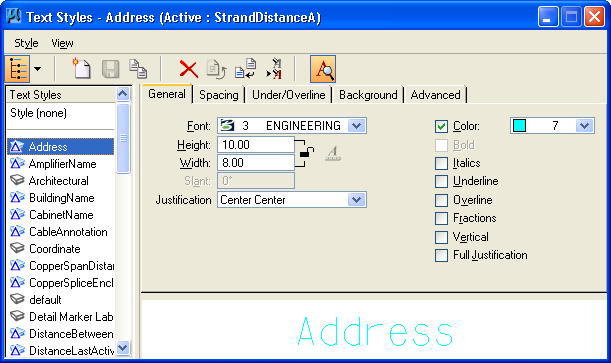Fiber Annotation Setup
Open the Annotation Dialog Box
- From the Bentley Comms menu, select Fiber/Copper/ISPSetup > OSP > Annotation.The Annotation dialog box opens.
- Select a text style and a weight for each of the Fiber feature available from the Type drop-down list.
- Click Update to update the database.
Note: Comms feature annotation text style definitions come by default in the delivered Comms DGN seed files. A user can use the delivered text style names or choose to create new text style definitions to be used and assigned to Comms features.
Creating a Text Style
- In a Microstation session, open the TextStyles.dgnlib located in the project DGNLIB folder.
- Select Element > Text Styles in Microstation, this will open the Text Styles dialog.
- From the menu bar of the Text Styles dialog, choose Style > New or from the icon bar of the Text Styles dialog, click New.
- A new Untitled style appears in the Text Styles list.
- Key in the name for the new text style and press <Enter>.
- The new text style name appears in the Text Styles list.
- From the Text Styles dialog, choose Styles > Save.
- The new text style is saved.