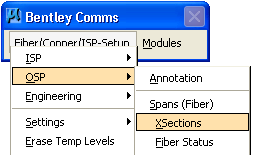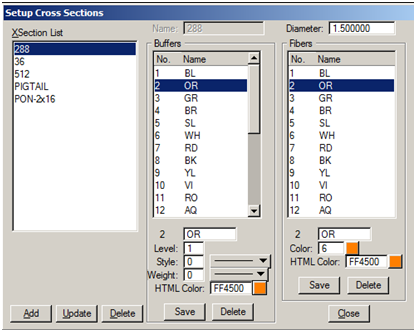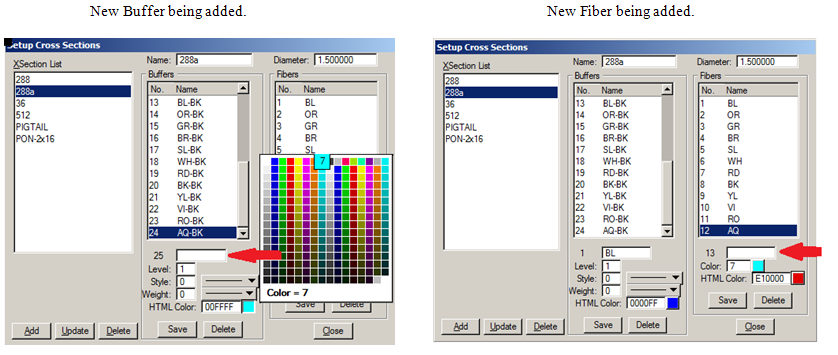Cross Sections (XSection)
Cross sections define the maximum number of fibers in a span, as well as the buffer color/fiber color patterns through HTML color code.
Opening the Cross Sections Dialog Box
- From the Bentley Comms menu, select Fiber/Copper/ISP-Setup > OSP > XSections.
- The Setup Cross Sections dialog box opens.
Set Up Cross Sections
From the BentleyComms Toolbar Menu select Fiber/Copper/ ISP-Setup>OSP>XSections.
The Setup Cross Sections dialog will open.
Editing a Cross Section Model
- Select the cross section needing editing from the Xsection List. Highlighting the cross section loads the information into the dialog box.
- Edit the Cross Section input fields-these settings define the graphical properties of Buffers or Fibers used in splice diagrams generated by Bentley Fiber reporting tools.
- Select Buffer (or Fiber) Name.
- Input desired Display Level.
- Select desired Linestyle to display.
- Select desired Line Weight.
- Select HTML color button and click the desired color-the HTML color code will fill in automatically.
- Hit Save under the appropriate Buffers or Fibers section to save changes for each entry changed.
- Click Update to save changes into the spec file.
To add either Buffers or Fibers, highlight the last Buffer/Fiber in the list and click Save-the number will increment (by one) to the next value so the new Buffer or Fiber name can be input and the new Buffer/Fiber can be added. (See illustrations below.) After naming the new Buffer/Fiber, and assigning the new properties, click Update to save changes.
Creating a Cross Section Model
- Click the 'Add' button in the Setup Cross Sections dialog.
- Type the New Model Name in the resulting dialog and click OK.
- Highlight the new XSection model from the XSection list.
- Edit the Cross Section input fields-these settings define the graphical properties of buffers and fibers used in splice diagrams generated by Bentley Fiber reporting tools.
- Select Buffer (or Fiber) Name.
- Input desired Display Level.
- Select desired Linestyle to display.
- Select desired Line Weight.
- Select HTML color button and click the desired color-the HTML color code will fill in automatically.
- Hit Save under the appropriate Buffers or Fibers section to save changes for each entry changed.
- Click Update to save changes into the spec file.
Deleting a Cross Section Model
- Highlight the name in the Cross Section List.
- Click Delete to remove the cross section from the spec file.
Creating Cross Sections Guide
Cross Sections are the color patterning templates that Bentley Fiber uses to define the buffer/fiber color patterns for fiber optic cables.
The only physical structure that cross sections have is the relationship between buffer and individual fibers. The same fiber color pattern must be used for every buffer within the same cross section.
The only graphical representation that cross sections have is the Level and Line Color/Style Weight that is used when printing Splicing diagrams. The reason that the above sequence starts with setting the Level and Line Style/Weight is that it should be set once and used for all of the rest of the sequence. Set the Level to an unused level (21-40) in order that splicing diagrams have their own levels for plotting.
Start with the largest cross section when building the spec file. Often the smaller cross sections can be built by quickly editing the larger cross section and then saving it as a new cross-section. Custom or odd patterns can be created by defining the odd piece of a pattern sequence as a separate cross section, then using that odd section in the appropriate place during the cross-sectioning process. See Cross Sections for more info.