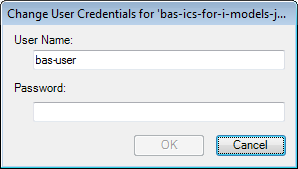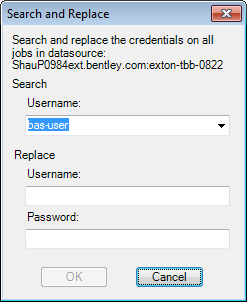Changing Job Credentials
The ProjectWise user name and password you enter to log in to a datasource and open the Job Builder dialog get stored in the job definition. If this user name and/or password changes in the datasource, or if you need to take ownership of a particular job, you will need to change the credentials that are stored in the job definition.
To change job credentials one job at a time, you can use the Change User Credentials dialog. To change credentials of multiple jobs at once, use the Search and Replace dialog.
To Replace All Instances of a User's Credentials with Those of Another User
- In the Bentley Automation Service Browser , right-click the datasource and select Search and Replace Credentials.
-
Select a user from the Username list.
This list displays all the users for the selected datasource who have credentials stored in one or more job definitions.
- In the Replace fields, enter the user name and password of a user who has non-expiring user credentials.
- Click OK.