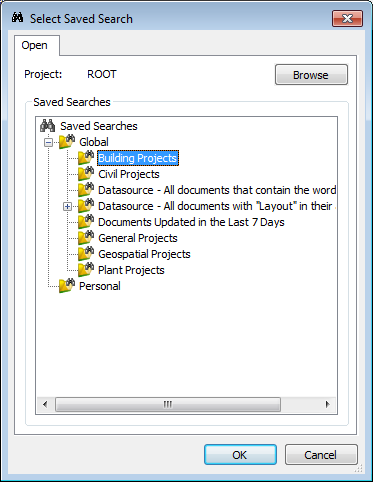To Add Saved Searches to the Input Set
-
On the Input Files tab, click Add Saved Search
 .
.
The Select Saved Search dialog opens. By default, the Project field is set to ROOT, and the main Saved Searches folder displays. Any saved search that does not live in a particular project belongs to the ROOT project.
- (Optional) If your saved search does not belong to the ROOT project, but rather in a particular project, click the Browse button to select that project.
-
In the Saved Searches list, expand the Global or Personal folder, select the saved search, and click OK.
The saved search is added to the Input Files tab.
Repeat these steps to add more saved searches to the input set.
-
Click
OK.