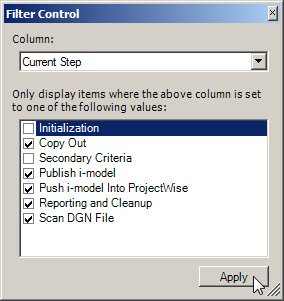Changing What Displays in the Job Monitor Window
You can limit what displays in the Job Monitor window using the Filter Control dialog (). For example, you can select which steps of the process you want to display notifications for, and which notifications you want to skip. If you are troubleshooting, you can set the display so that only files that have failed to process are listed.
- Create a job definition and start that job.
- While the job is running, select the job definition and open the Job Monitor window ().
- Select an item in the Job Monitor window.
- Select .
-
In the Filter Control dialog, select the column type to filter the display by.
The items in the list change to reflect possible status messages. By default, all options are turned on.
-
In the list, turn off the items you do not want displayed, then click Apply.
Turning off an item hides all file listings that have that status message. For example, turning off the Failed option hides all file listings where processing has failed.