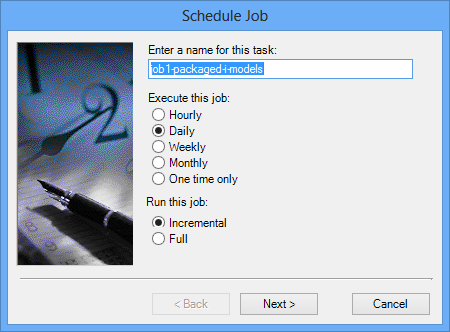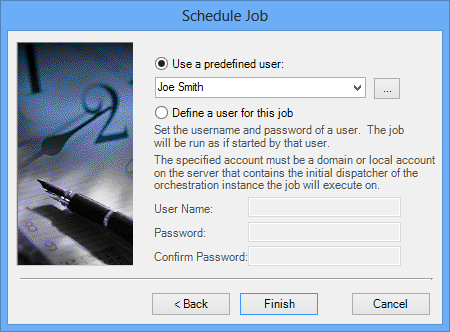To Create a Schedule for a Job
-
In the
Bentley
Automation Service Browser
, select a job definition.
-
Select .
The Schedule Job wizard opens with the name of the selected job as the default name for the schedule.
-
On the first page, do the following:
- Enter a name for the schedule, or leave the default name as is.
- Select how often you want the job to run:
- Select whether you want the job to run in full or incrementally
-
Click
Next.
Note: If you need to use the period character (".") in your schedule name, there must be at least four characters after the period.The second page lets you specify the time and day to start the job. The options available on this page depend on how often you selected the job to run on the previous page.
-
On the second page, do the following:
-
If you selected Hourly, select how often the job is to run (every so many hours and minutes), then specify the start date.
Hourly jobs always start at midnight (12:00 a.m.) on the specified start date.
- If you selected Daily, specify the start time, select how often the job is to run (every day, every weekday, or every so many days) then specify the start date.
- If you selected Weekly, specify the start time, select how often the job is to run (every so many weeks), then specify on which day(s) of the week the job is to run.
- If you selected Monthly, specify the start time, select which day of the month the job is to run, and on which month(s) of the year the job is to run.
- If you selected One time only, specify the start time and the start date.
-
Click
Next.
The third and final page that opens is used to specify which user account will be used to start the job. You can either select a predefined user or specify a user name and password. Whichever you use, the user must be a valid domain or local account that exists on the Bentley Automation Service computer.
-
If you selected Hourly, select how often the job is to run (every so many hours and minutes), then specify the start date.
-
On the third page, do the following:
-
Specify the user account that will be used to start this job:
Select Use a predefined user, then select a user from the list. You can also click the ... button to create and add a new predefined user to the list (see To Create a Predefined User for Job Schedules ).
or
Select Define a user for this job, then enter a user name and password.
- Click Finished.
-
Specify the user account that will be used to start this job: