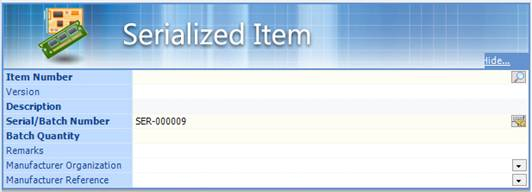To Create a Serialized Item Using a Form
-
Select .
The Serialized Item form opens in the Content pane.
-
Fill out the form as needed. The following fields are required: Item Number, Description, Serial/Batch Number, Batch Quality
Note: If the serial item creation is invoked from the parent physical item, then the Item Number, Version, and Description fields are already entered for you.Setting Description Item Number The Physical Item Number for which an identified serialized instance is going to be defined. This number may be typed in manually if you know the specific number, or you can click the Look up Physical Item icon to search for the physical item. From there, you can drag the selected physical item onto the Serialized Item form. Version If the item’s prime identifier includes a version marker of some kind, then this must be included to point to the right physical item version. Description Regardless of whether the physical item number was typed in or selected from a results list, the description information should automatically appear in this read-only field. Serial/Batch Number The serial number can either be generated by a number mask or manually typed in to define the given serial number. For more information on setting up a mask, see Calculated Masks . Batch Quantity For unique serialized items the quantity is always one. If this instance represents a batch then the batch / lot quantity is entered here. Remarks A text field that can contain additional information about the serialized item. Manufacturer Organization Producers of a particular object. This list is populated from the physical item’s Manufacturer References topic. This topic contains a relationship to an organization object coupled to an entered field (attribute) containing the manufactures make / model reference. Manufacturer Reference This field is populated from the manufacture make / model reference from the Manufacturer Organization. -
Click the Add icon
 in the action bar.
in the action bar.
The serial item is created. You can now define additional relationships for the item. The information entered into the serial item Description field displays in a tab at the top of the Content pane.