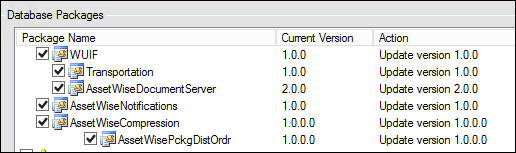Generic Setup for Distribution Order Transmittals
This topic describes a generic setup AssetWise for distribution order transmittals.
- In AssetWise, select your Data Source.
- In Database Packages, select the AssetWiseCompression and AssetWisePckgDistOrdr database packages. For example,
- In the AssetWise Explorer, select Servers and select your server name.
- Select Communities, and then select your community name.
- Select Engines, and then verify that eB Compression Engine is in the list, otherwise:
- Double-click eB Compression Engine in the list and verify that this engine is registered to the server, otherwise click Manage Server Registration to register the engine.
- Verify that eB Package Distribution is in the list, otherwise:
- Double-click eB Compression Engine in the list and verify that this engine is registered to the server, otherwise click Manage Server Registration to register the engine.
- In AssetWise Director, create a document template with a "File Container" Class Type.
- Add a file to the document
template, and ensure that:
- The configured Excel coversheet is stored in the Transmittal Document template.
- Only open XML based Excel files (xlsx, Office 2007 and later), will be supported as coversheets.
- Macro enabled (xlsm) files are not supported. Formulas can be used within the sheet, however coversheet tags must remain in a separate cell.
- Coversheet cells that
must be populated, will be marked up with special tags in the Excel template
file. Note that:
- The tag format is {object|value|optional filter}
- Tag start is denoted with a "{"
- Object is the source object. The following objects are supported: Transmittal (the distribution order, TransmittalItem (one or more documents that are added to the transmittal), and TransmittalItemFile (the file that was downloaded and added to the transmittal)
- Value is the equivalent to an eQL select statement
- Filter is an equivalent to an eQL statement where Clause is optional
- Each Tag component is separated by a vertical bar, "|"
- Tag end is denoted with a "}"
- Each transmittal may have only one Transmittal type object
- There can be one or more TransmittalItem objects per outbound transmittal
- Each TransmittalItem contains one TransmittalItemFile
- TransmittalItem tags must appear on the first row of a table; No additional rows will be added below the first row
- Special tag {Count}, is used to populate the number of transmittal items in the cell.
- Open the Distribution Order class.
- Expand Extended Behavior.
- From the Create File Container from this Template list, select Document Template.
- Select Automatically Create File Container when the Distribution Order of this class is created.