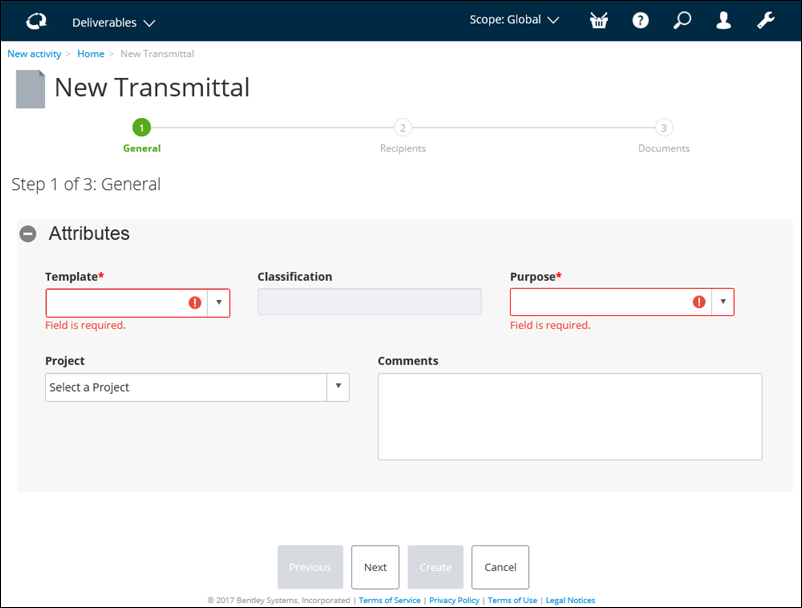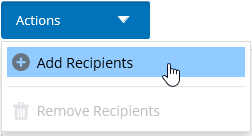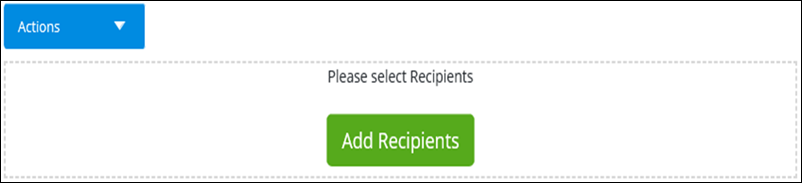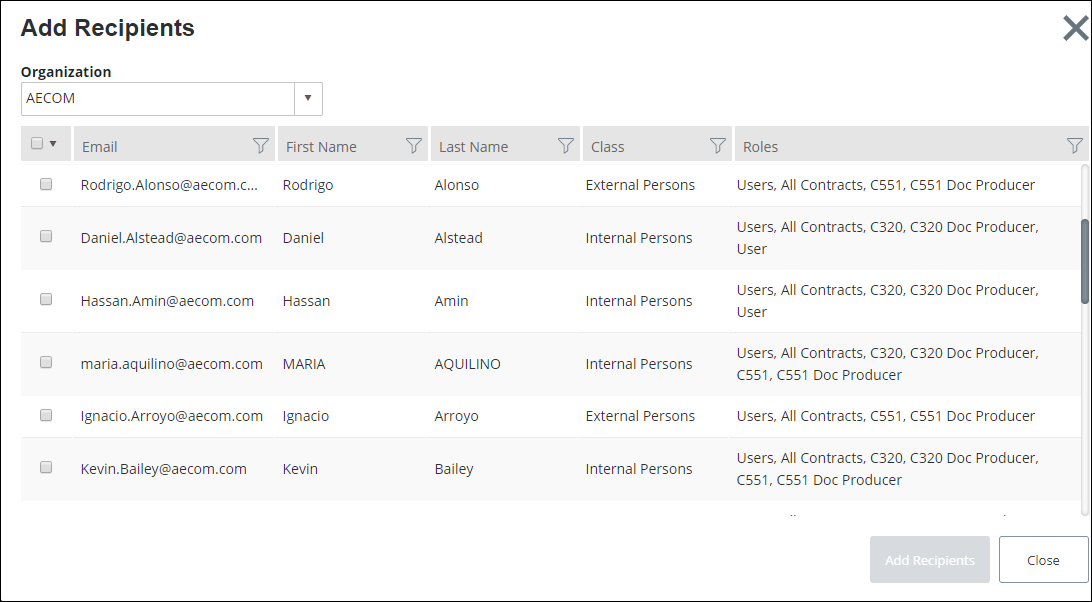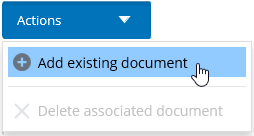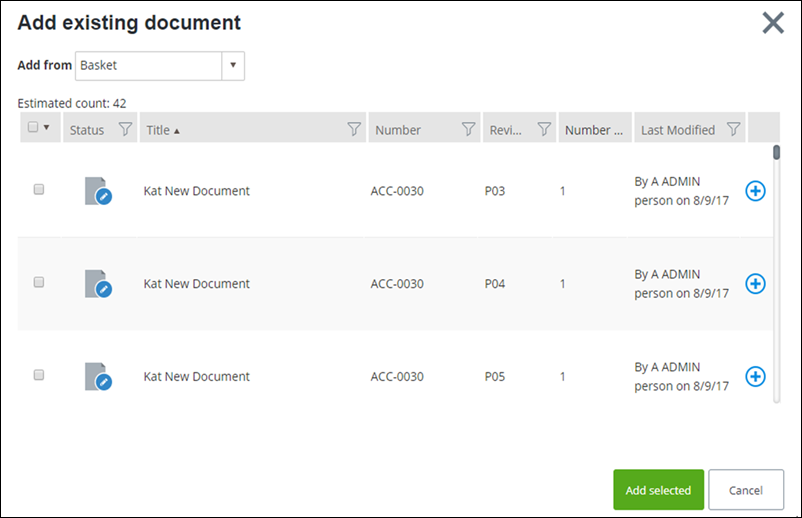To Create a Transmittal
In AssetWise CONNECT Edition Asset Lifecycle Information Management, creating a transmittal involves defining its attributes, assigning recipients, and attaching relevant documents to the transmittal.
Follow these steps to create a transmittal.
- From the Deliverables tab, select New Transmittal. The New Transmittal page appears, active at Stage 1.
- Select a transmittal Template from the list.
- Select the Purpose of the transmittal, from the list.
- Select a Project from the list.
- You can enter any Comments about the transmittal, in the box provided.
- Click Next. The workflow advances to the Recipients step.
- Do one of the following: The Add Recipients dialog appears.
- Select each recipient from the list, and then click Add Recipients. The selected recipients appear in the list.
- Click Next. The workflow advances to the Documents step.
- Do one of the following: The Add Documents dialog appears.
- Select the location of the document, from the Add from list.
- Select one or more documents to include with the transmittal, and then click Add selected. The selected documents appear in the list.
- Click Create. A "Draft" transmittal is created, and opens to the General tab.