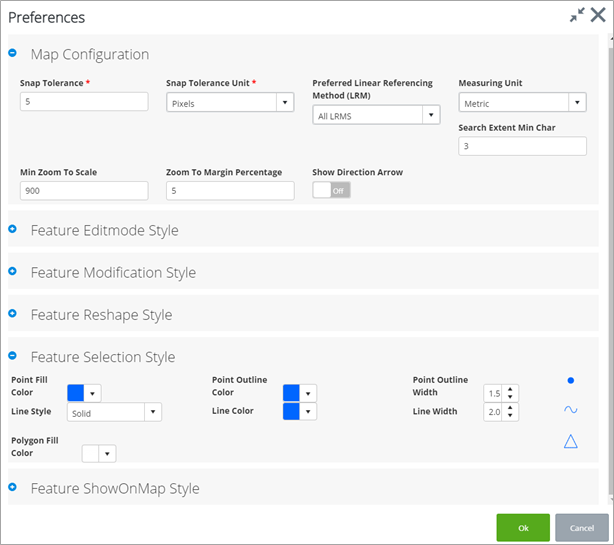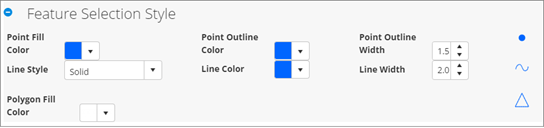Preferences
To access the
Preferences dialog, click the
Settings button
 in the upper right corner of the
map and select
Preferences from the menu that appears.
in the upper right corner of the
map and select
Preferences from the menu that appears.
The Preferences dialog allows you to:
- Set the desired snap Tolerance and Unit
- Set the Preferred Linear Referencing Method
- Set the default linear measuring unit when using the measure length tool
- Define the buffer (in percent) in the extent the map will zoom to, when zooming to a feature from the selection/search results dialog. So, if for example this value is set to 5, when you zoom to a line or polygon feature, the map will not zoom to the exact extent of the feature but to the extent created using a buffer 5% larger than the original extent
- Control whether directional arrows will be used when editing network and asset data
- The Min Zoom to Scale controls the minimum scale the map will zoom to, when zooming to point features
- The Search Extent Min char value defines the minimum characters to trigger the search within the various autocomplete textboxes when searching/filtering for network elements (e.g. Advanced Search->Network Filter, Asset Maintenance Form->Network Unique/Save Extent, Asset Forms->Create Location/Relocate, etc)
- Set the style (color, width, style) for the various edit and selection actions
There are 5 style panels:
- Feature Edit mode Style: Controls the style the layer features will be displayed when you click on [Start Spatial Edits].
- Feature Modification Style: Controls the style the layer features will be displayed when you click on the them while is Spatial Edit mode.
- Feature Reshape Style: Applies only to Datum layers and controls the style the datum features will be displayed while you reshape them.
- Feature Selection Style: Controls the style the layer features will be displayed when selected (either through a graphic or attribute selection or when you click on the record in the Search or Selection Results grid).
-
Feature ShowOnMap Style: Controls the style the layer features will be displayed when you zoom to them.
Each panel includes a preview of the style, shown on the right.
You can expand or collapse any style panel as needed. Click the Plus
button
 to expand a panel and the Minus
button
to expand a panel and the Minus
button
 to collapse a panel.
to collapse a panel.
When you have finished setting the preferences, click OK. A success message appears briefly onscreen.