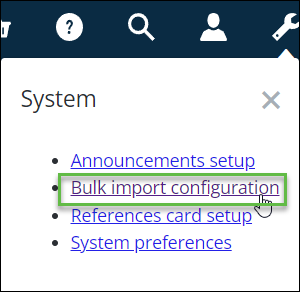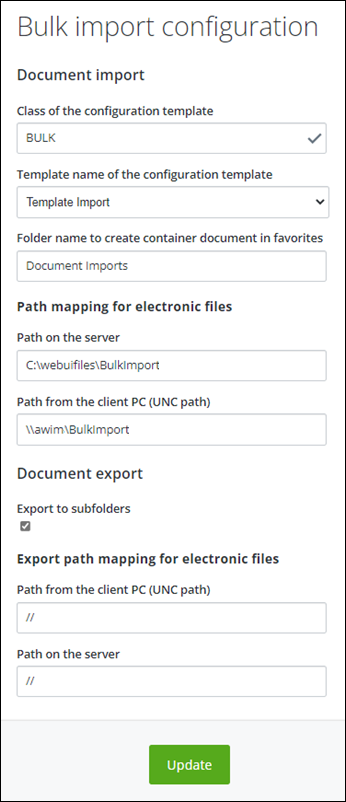To Set Bulk Import Preferences
-
From the
Settings (
 ) icon, click
Bulk import configuration.
) icon, click
Bulk import configuration.
-
Enter the default preferences by specifying the following:
- The document class for the bulk import configuration files
- The bulk import configuration document template name
- A folder name that will be used to create a subfolder in the user's Favorites folder that will list all imports created by the user
- The file path mapping where the files to be imported will be placed
- The file path mapping where files to be exported from AssetWise will be placed
- Select whether files should be exported to a subfolder per document being exported. This will ensure that in the event there are duplicate file names between documents, the export will be able to export the files seamlessly. For example,
- Click Update to save the preferences.