 Contains tools to toggle
AECOsim Building Designer Locks on and
off. Locks control the relationships and groupings of Building components such
as relationships between walls and doors and windows as well as plane locks
that allow you to place Building components on a predefined elevation (floor)
regardless of where the pointer is located in 3D space.
Contains tools to toggle
AECOsim Building Designer Locks on and
off. Locks control the relationships and groupings of Building components such
as relationships between walls and doors and windows as well as plane locks
that allow you to place Building components on a predefined elevation (floor)
regardless of where the pointer is located in 3D space.
Accessed from:
- Ribbon:
- Ribbon:
- Ribbon:
- Ribbon:
- Ribbon:
- Ribbon:
| Setting
|
Description
|
 Graphic Group Lock Graphic Group Lock
|
Used to toggle the Graphic Group Lock
feature on and off.
ILOCK
GRAPHICGRP <
ON |
OFF >
|
 ACS Plane Lock ACS Plane Lock
|
Used to toggle the ACS Plane Lock feature
on and off.
ILOCK
ACSPLANE <
ON |
OFF >
|
 ACS Plane Snap Lock ACS Plane Snap Lock
|
Used to toggle the ACS Plane Snap lock
feature on and off.
ILOCK
ACSPLANESNAP <
ON |
OFF >
|
 Imply Relationship Lock Imply Relationship Lock
|
Used to toggle the Imply Relationship
feature on and off. Implied relationships between forms (form connections for
example) are maintained after the form is manipulated when on.
ILOCK
IMPLYRELATIONSHIP <
ON |
OFF >
|
When toggled ON, the opened lock tool icons change the color
(green).
 Contains tools to toggle
AECOsim Building Designer Locks on and
off. Locks control the relationships and groupings of Building components such
as relationships between walls and doors and windows as well as plane locks
that allow you to place Building components on a predefined elevation (floor)
regardless of where the pointer is located in 3D space.
Contains tools to toggle
AECOsim Building Designer Locks on and
off. Locks control the relationships and groupings of Building components such
as relationships between walls and doors and windows as well as plane locks
that allow you to place Building components on a predefined elevation (floor)
regardless of where the pointer is located in 3D space.

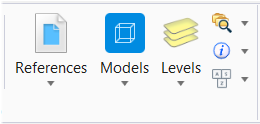

 Graphic Group Lock
Graphic Group Lock
 ACS Plane Lock
ACS Plane Lock
 ACS Plane Snap Lock
ACS Plane Snap Lock
 Imply Relationship Lock
Imply Relationship Lock