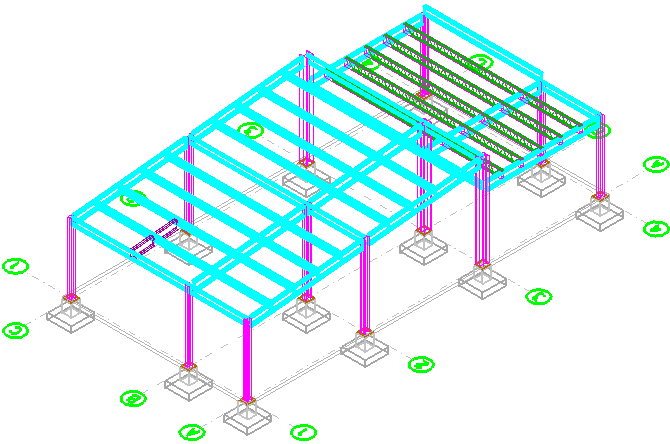To Identify a Steel Beam, and to Select all Steel Beams Like It
-
Click
 (
Select By Attributes
).
(
Select By Attributes
).
The Select By Attributes dialog opens.
- Click Criteria and choose Building from the pop-down list. The Selector - Criteria - Building dialog opens. Expand all the sections to view all the possible selection fields.
- Go back to the Select By Attributes dialog and select menu. The status bar prompts you to identify the element whose criteria you want be identified. Select one of the primary beams running along the A, B, or C grid lines.
-
Enter a data point outside the structure to verify your selection.
Now look in the Selector – Criteria – Building dialog: all the fields that have selectable criteria associated and stored with that selected member are populated. The two default fields, Family and Part, are automatically activated. The other fields with data are dimmed. If additional fields in the Selector – Criteria – Building dialog contained information that would help in your search, you would simply turn on those fields’ check boxes to activate that field as selection criteria.
- Now we want to use the criteria to select a set of all steel beams in this design file. Since the two fields critical to our search criteria — Family and Part — are already checked, click Apply in the Select By Attributes dialog.
- Watch as Structural discipline searches through all the levels of the design file looking for matching criteria to build a group of selected items. When the search is complete you will see all the matching elements — in this case all the steel beams — highlighted and ready for you to modify or manipulate them.