Place Object (User Defined Types)
 Used to place application
installed catalog item types as well as user defined types. The active user
defined catalog type displays in the title bar along the top of the tool
settings window.
Used to place application
installed catalog item types as well as user defined types. The active user
defined catalog type displays in the title bar along the top of the tool
settings window.
Similarly,
 Opening is one of the
Place Object tools, used to place Wall or Slab
Penetrations.
Opening is one of the
Place Object tools, used to place Wall or Slab
Penetrations.
Placement tab
Object Properties
| Setting | Description |
|---|---|
| Catalog Type Selector | Used to select from available Catalog Types. Selections made here updates the Catalog Item Selector combo box. |
| Catalog Item Selector |
Used to select from available
Catalog Items. The
Catalog Item Selector combo box contains
several options and settings designed to make it easier to find the exact
catalog item you need to place/change.
|
| Catalog Tools |
A split button located to the right of the
Catalog Item Selector contains tools to
assist with managing catalog data prior to placement of selected catalog items.
|
| Show/Hide Preview |
Show preview displays the selected catalog item in
the preview window. This display changes and the preview updates as various
options are chosen. A right-click in the Preview opens a
Show/Hide Viewing Tools option menu:
|
| Properties list - toolbar |
Used to manage catalog item properties during
placement or modification. Catalog item properties define the catalog item
instance in the model, and are accountable in the DataGroup System data
management tools. You can place a catalog item with its default property values
or you can change property values as needed, place an instance in the model,
and optionally save the changes to the catalog.
The Properties combo box contains tools for sorting and searching the properties list:
|
| Preferences |
|
| IFC Override | Lists IFC properties not automatically mapped to DataGroup System properties that can be manipulated for export. |
| Parametric Definition | Parametric properties such as Frame thickness, height and dimension of rough opening, offset and angle values of downspout roof specialty are set here. Parametric properties are available for types Louver, Curtain Wall, Shelving, Roof Specialty, Toilet Partition etc. |
| LEED Properties | Lists several common Leadership in Energy and Environmental Design properties used to identify compliance of the active catalog item. |
| Accessibility | The options available to set or no the handicap accessible, non-skid surface are provided here. Applicable to types Plumbing Fixture, Ramp, Interior Specialty, Toilet Accessory, Toilet Partition etc. |
| Frame Detail | Jamb | Fenestration properties to construction design of objects used as openings in a building such as Louver, Curtain Wall are set here. |
| Fire Resistance | Lists fire rating properties based on agency fire safety tests and classifications. |
| Identification | Lists identification properties for the active catalog item type. |
| Manufacturer | Lists properties used to identify a manufacturer name, model number or website. |
| Classification | Building Classification Systems are supported by the DataGroup System. MasterFormat, OmniClass, and UniFormat property values can be associated with any Building element. Click the Value cell to open the Classification System selection combo box. The combo box is populated with selected classification system property values. It can be resized by clicking on the combo box's bottom right corner. Search for properties by name. Search results are displayed in the classifications hierarchy. Double click a property to select it. This action also closes the selection menu. The selected property displays in the selected classification system property value (on the Properties list). |
| Construction Phase | Lists design and construction phase properties for walls such as New Construction, Future Construction, and Items to be Moved. |
| Space Bounding | Lists properties that can be defined as True/False making the selected catalog item eligible for consideration during Building energy analysis. |
| Base Plate - Properties |
Preferences | IFC Override | Parametric Definition | LEED Parameters | Accessibility | Frame Details / Jamb | Fire Resistance | Identification | Manufacturer | Classification | Construction Phase | Space Bounding Used to set base plate dimensions and bottom elevation, as well as the number of anchor bolts that hold the plate on the slab. |
| Curtain Wall - Properties | The physical dimensions that include spacings and thickness of curtain wall frame, mullion and glazing details are set here. |
| Elevator Door / Call Buttons - Properties | The type, material and finish details of an elevation door is set here. |
| Escalators - Properties | Escalator properties include speed, capacity -person per hour, power rating and whether seismic or not is set here. |
| Furniture - Properties | Furniture condition, type, material, finish, color and price details are set here. |
| Interior Specialty - Properties | Specialty type, thickness dimension are set here. |
| Ladders - Properties | Ladder dimensions including spacings and offset values are set here. |
| Louvers - Properties | The louver area and spacing, and physical dimensions of frame, blade and flow rating properties are set here. |
| Penetration - Properties | Properties pertaining to penetration dimensions, the base location of opening as well as fire proofing and insulation details are set here. |
| Plumbing Fixtures - Properties | The fixture connection sizes and mounting type, height as well as fixture material and type properties are set here. |
| Ramps - Properties | The ramp dimensions and landing length properties are set here. |
| Roof Specialties - Properties | The type and dimensions of roof specialty are set here. |
| Safety (Fire) Specialties - Properties | The dimensions of fire protection cabinet, equipment, and extinguisher and their ratings and capacity details are set here. |
| Shelving - Properties | The shelving dimensions are set in the Dimension category. |
| Site Equipment - Properties | No separate properties, other than what selected catalog item defines are attributed to the site equipment. |
| Toilet Accessories - Properties | The type, finish, material of toilet accessory and special requirement details are set here. The physical dimensions are set in the Dimension category. |
| Toilet Partition - Properties | The material, finish, mounting type and the dimensions of partition are set here. |
| Mounting Parameters | The mounting type, height and mounting by properties for objects such as Interior Specialty, Toilet Accessory are set here. |
| Imported Properties | Lists the properties that are associated with imported objects, such as for RFAs. |
Use the Catalog_Type and Catalog_Item arguments to key-in catalog items directly. For instance ATFPLACE ASSEMBLY USERDEFINED Ladders "Ladder | with Cage" where Ladders is the catalog type and "Ladder | with Cage" is the catalog item.
User Defined Object Types in the Application
AECOsim Building Designer delivers multiple instances of the Place Object tool for placing content such as furniture, shelving, plumbing etc. The Catalog selection in Unified Placement tool settings enables placing the content of the active catalog type. The following lists the instances of this tool and their catalog types.


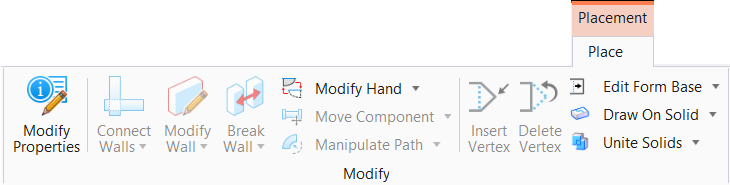
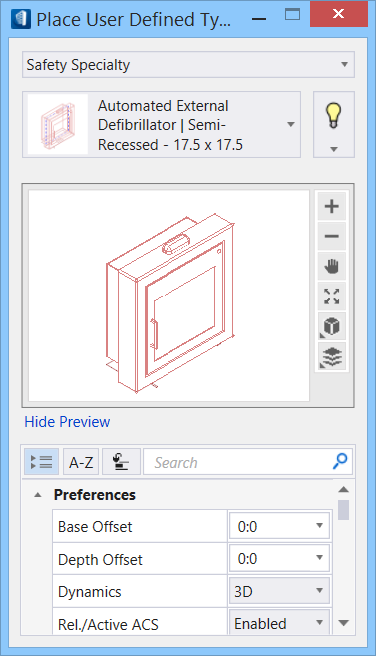

 (Large Icons) - Displays a
representative icon for each catalog item listing.
(Large Icons) - Displays a
representative icon for each catalog item listing.
 (List) - Displays catalog item listings without any
icons.
(List) - Displays catalog item listings without any
icons.
 - When selected, the
- When selected, the
 (
( (
( (
(





 (
( (
( (
(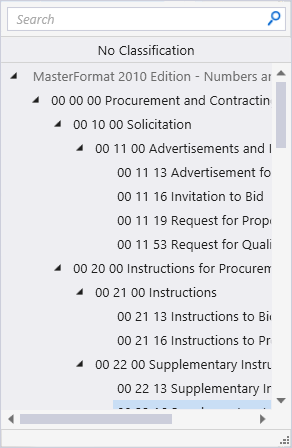
 Base Plate
Base Plate
 Curtain Walls
Curtain Walls
 Elevator Doors/Call Buttons
Elevator Doors/Call Buttons
 Escalators
Escalators
 Furniture
Furniture
 Ladders
Ladders
 Louvers
Louvers
 Plumbing Fixtures
Plumbing Fixtures
 Ramps
Ramps
 Shelving
Shelving
 Site Equipment
Site Equipment
 Interior Specialties
Interior Specialties
 Roof Specialties
Roof Specialties
 Fire Specialties
Fire Specialties
 Toilet Accessory
Toilet Accessory
 Toilet Compartments
Toilet Compartments