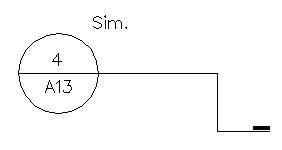To place a detail section callout
- Select the Place Detail Section Callout tool.
- In the tool settings window, key in the callout information.
- Turn on Leader Type to draw a continuous leader line. If off, the leader is drawn as a broken line.
- Enter a data point to place the detail section callout and set the starting point for the leader line.
- Rotate the graphic to the desired direction, then enter a data point to place the first portion of the leader line.
- (Optional) Enter additional data points to define the leader line. The final point places the end of the leader line and the beginning of the tail.
- Reset to place the leader tail.
-
Move the pointer to set the direction of the callout, then enter a data point to finish placing it.
Note: Use Annotation Tool Settings to override the symbology of the callout (for example, cell, level, or color).