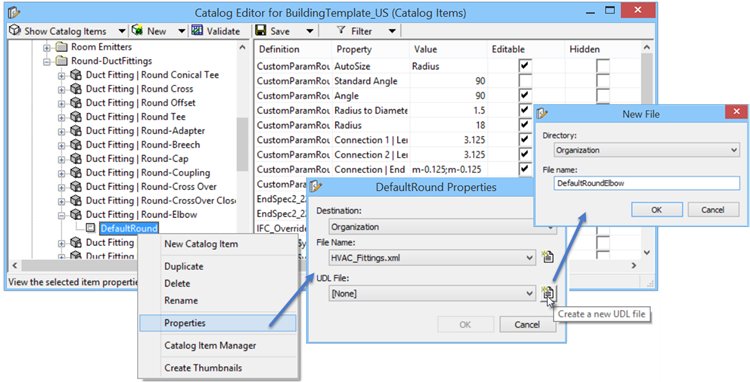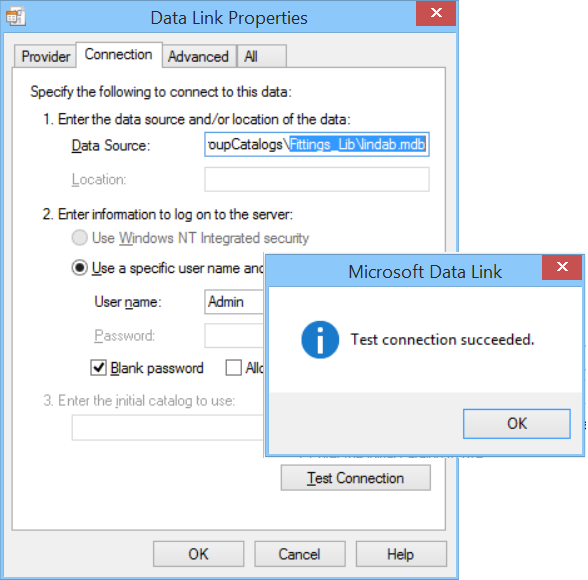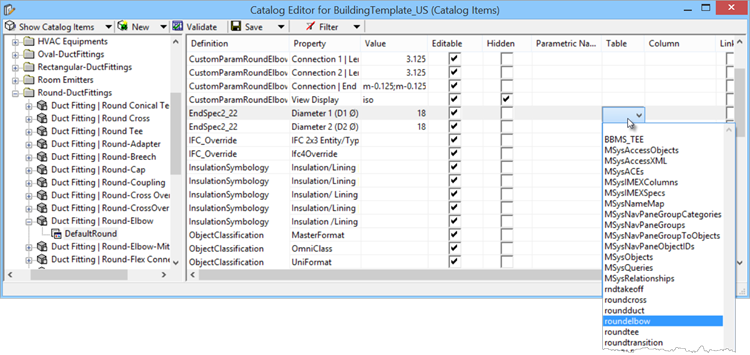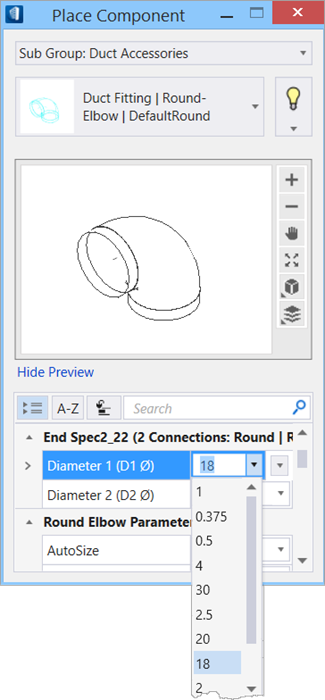To establish a database link
-
Open
 (Catalog
Editor)
Expand the Duct Fitting
RoundElbow catalog type and highlight the
DefaultRound catalog item.
(Catalog
Editor)
Expand the Duct Fitting
RoundElbow catalog type and highlight the
DefaultRound catalog item.
- Select the menu to open the Default Round Properties dialog. Ensure the required Destination and file name are set.
-
For
UDL File click the
 (Create a new UDL file)
icon to open the New
File dialog.
(Create a new UDL file)
icon to open the New
File dialog.
- In the New File dialog, create a new file name called DefaultRoundElbow (no spaces) and click OK. The Data Link Properties dialog opens.
- Several of OLE DB Providers are listed in the Provider tab, based on your system configurations. Select the preferred provider from the list, for example the Microsoft Jet 4.0 OLE DB, and click Next. The Data link Properties dialog, Connection tab appears.
- Place the cursor in Data Source field, and state the database location. In our example, get the Lindab.mdb location in the active dataset fittings_lib folder.
-
Click
Test Connection.
The Test Connection Succeeded message
prompts.
Click OK to accept the properties and dismiss the Data Link Properties dialog and return to the Default Round Properties dialog.
- Resize and expand the DataGroup Catalog Editor from left to right to display all list box columns. Select the Default Round item (RoundElbow catalog type) and make the following entries: To select, click in the respective column and choose the value from the drop down list. To set Linked, click in the cell to turn on.
-
In the Catalog Editor toolbar select
to save the changes.
The catalog item icon for Default Round changes
from
 to a linked state
to a linked state
 .
.
-
Select
 (Reload) to refresh the datagroup
system with the new datagroup catalog settings updated.
(Reload) to refresh the datagroup
system with the new datagroup catalog settings updated.
- Tentatively place an HVAC round elbow component. Notice that the new EndSpec properties display are selectable from the linked table. ).