Room pop-up menu
The Room tree object provides context for additional options on the following pop-up menu:
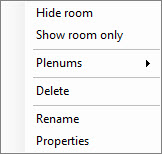
-
Hide/Show room – Used to toggle between on and off the display of the selected room. When the room is displayed, the pop-up menu option changes to Hide room. When the room is not displayed, the pop-up menu option changes to Show room.
-
Show room only – Used to display only the selected room. To reactivate the display of all other building components, you must select Show all floors from the Building tree object’s pop-up menu.
-
Plenums – Used to add ceiling and underfloor plenums using default plenum heights to the room. Room height is reduced to accommodate the plenum height. Plenums: Ceiling and Plenums: Underfloor objects are added at the end of the Floor object hierarchy.
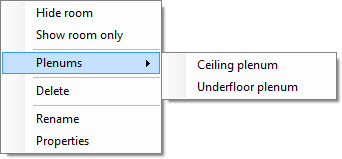
-
Ceiling plenum – Adds a ceiling plenum using the default ceiling plenum height to the room.
-
Underfloor plenum – Adds an underfloor plenum using the default underfloor plenum height to the room.
Room pop-up menu choices change as plenums are created. For instance, if the room already has a ceiling plenum, then Ceiling plenum is not included on the pop-up menu.
-
-
Delete – Used to delete the room.
-
Rename – Used to rename the room.
-
Properties – Opens the Properties For: Room dialog box where room properties can be viewed and modified.
