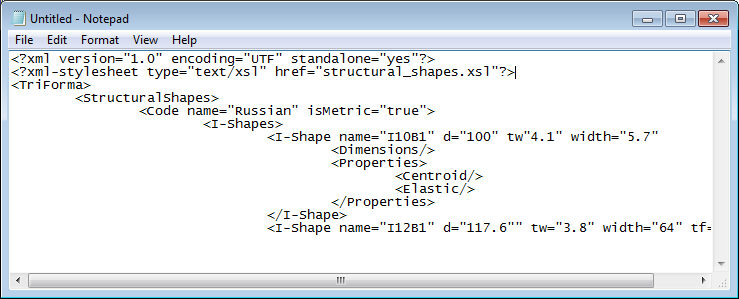To Upgrade a Customized *.stf File to the XML Format
If you have customized your *.stf files, you can upgrade your files to the XML format without losing the changes.
- Load the customized *.stf file. You can do this by and clicking the Select button. On the Sections dialog that pops up,
- In the Key-in window, enter the command TFSECMGR AUTOUPGRADE. The command writes the loaded *.stf file to an *.xml file of the same name. It also loads the new *.xml, making it the active section file format.
- The new *.xml file does not have the available style sheet attached. To attach the style sheet, you need to add one line of XML code to the file. Open the file in an XML editor (or in an ASCII editor such as Notepad) and paste in this line at the top: <?xml-stylesheet type="text/xsl" href="structural_shapes.xsl"?> The structural_shapes.xsl style sheet will be used when you work with this file.