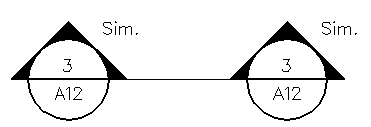To place a building section callout with single point leader and continuous leader line
- Select the Place Building Section Callout tool.
- In the tool settings window, key in the callout information.
- Turn on Leader Type to draw a continuous leader line.
- Enter a data point to place the section callout and set the starting point for the leader line.
- Enter a second data point to place the second building section callout.
-
Move the pointer to rotate the symbol to the desired direction, then enter a data point to finish placing the building section callout.
Note: Use Annotation Tool Settings to override the symbology of the callout (for example, cell, level, or color).