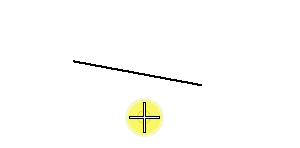To Extend or Shorten a Line by Entering a Data Point
-
Select the Extend tool ( split button
).

- Select the line near the endpoint to modify.
-
Do one of the following:
If Distance is on, accept the modification.
or
If Distance is off, enter a data point to define the new endpoint.
Top: Defining the new endpoint graphically when Distance is off. Bottom: Defining the new endpoint when Distance is on. If the Distance, denoted by D, is negative, the line is shortened. If the Distance is positive, the line is lengthened.
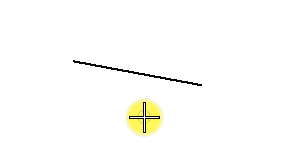
In each example, select the line (1) and accept the extension (2).