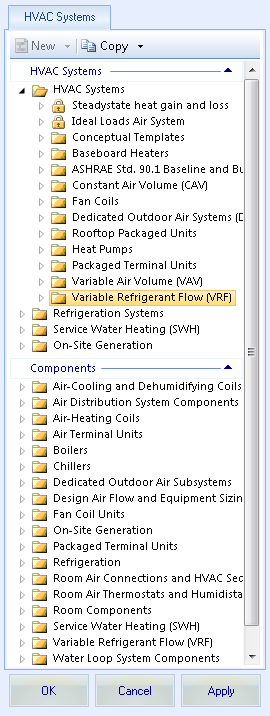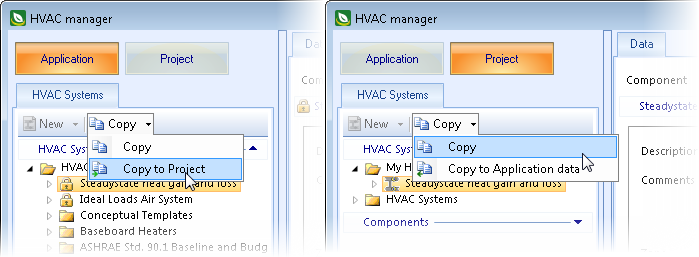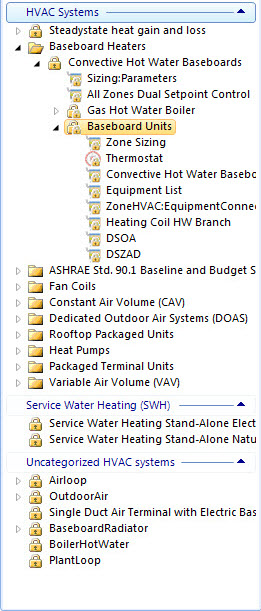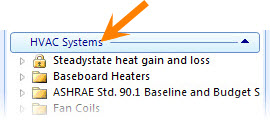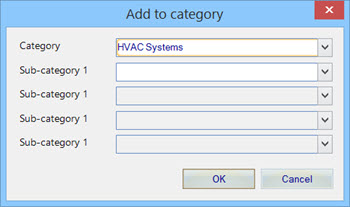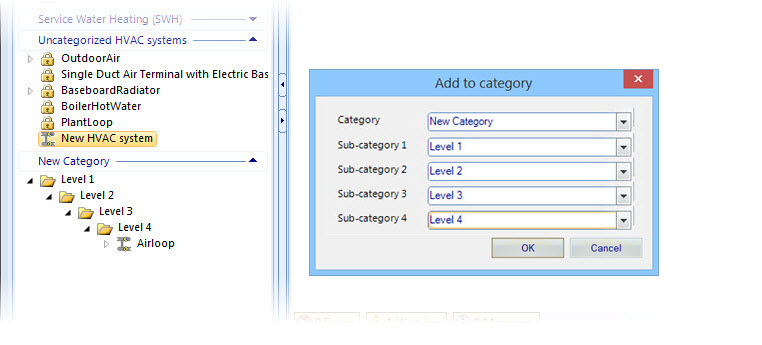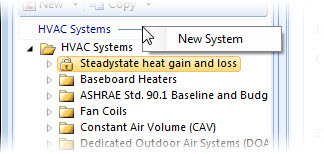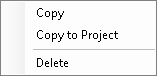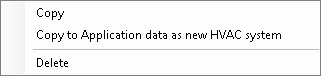| HVAC
Systems tab toolbar
|

HVAC
Systems tab toolbar
A
drop down menu contains tools for copying HVAC systems.
- New - Disabled in the
AECOsim Building Designer integrated
AECOsim Energy Simulator
-
Copy &
Copy to Project/Copy to
Application data
-
Copy – Used to copy an existing HVAC
system or subsystem within the same location (from the Project folders to the
Project folders or from the Application data folders to the Application data
folders).
-
Copy to Project/Copy to
Application data – Used to copy HVAC systems and subsystems between
the project and application data folders. The Copy to Project button is enabled
when Application HVAC systems are being displayed. The Copy to Application data
button is enabled when Project HVAC systems are being displayed.
|
| Categories
|
HVAC systems, subsystems and compound HVAC
components are arranged in categories under two expandable panels; HVAC Systems
and Components.
HVAC systems, subsystems and compound HVAC
components can also be saved in sub categories in both panels, and appear as
hierarchical folder structures. HVAC systems, subsystems and compound HVAC
components can exist in multiple categories. Selecting them from the folders
displays their contents and properties in the
Designer
tab
or the
Data
tab
depending upon how they were created or saved.
Categories panel and
folders: The following list describes each object in the tree, and its
available options.
- Category panels
- Category panel
names appear on the panel separator bars. There are two panels for both the
Application and Project. They are HVAC Systems and Components
-
Category
- An unlimited
number of categories can be created using the
Add to category
dialog.
- Each category
can contain an unlimited number of HVAC systems, subsystems and compound HVAC
components.
- Each category
can contain up to four sub-categories.
- Provides a
pop-up menu for creating new systems and renaming the category.
-
Sub-category
- Represented
with a folder icon in the tree view. Up to four levels of sub-categories can be
created under a category using the Add
to category dialog.
-
HVAC System
- Represented
with an HVAC system icon. HVAC systems can exist in multiple categories and
sub-categories. An HVAC system can consist of other HVAC systems acting as
subsystems, HVAC sub systems, compound HVAC components and components.
- Provides a
pop-up menu for editing the HVAC system, creating and importing new HVAC
systems and subsystems, copying and copying the HVAC system into other HVAC
systems as a subsystem, copying the HVAC system between the project and
application data folders, modifying the HVAC system categories, and an option
to add/remove the system from the
Conceptual Design project
templates.
-
HVAC subsystem
- Represented
with an HVAC system icon. HVAC subsystems can exist in multiple categories and
sub-categories. An HVAC subsystem can consist of other HVAC systems acting as
subsystems, HVAC sub systems, compound HVAC components and components.
- Provides a
pop-up menu for editing the HVAC subsystem, creating and importing new HVAC
systems and subsystems, copying and copying the HVAC subsystem into other HVAC
systems as a subsystem, and copying the HVAC subsystem between the project and
application data folders.
-
Compound HVAC component
- Represented
with a representative icon. Compound components are made up of one or more HVAC
components or other compound components.
- Provides a
pop-up menu for editing the compound HVAC component, creating and importing new
HVAC systems and subsystems, copying the compound HVAC component in the same
location in the object tree, and copying the compound HVAC component into
existing HVAC systems and subsystems in the project or application data
folders.
-
Base HVAC component
- Represented
with a representative component icon. Base HVAC components are the most
elemental objects used to design HVAC systems, subsystems and compound HVAC
components.
- Provides a
pop-up menu for creating and importing new HVAC systems and subsystems,
renaming the component, and deleting the component.
|
| Category panel pop-up menu
|
Each HVAC System category contains a pop-up menu.
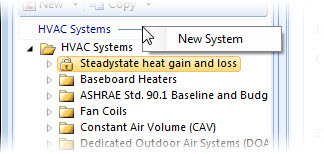
Category
pop-up menu
- New System — Used
to create a new HVAC system. The New System menu option works in the same
manner as the HVAC
Systems tab toolbar New tool. By default, new HVAC systems are placed in the
Uncategorized HVAC Systems category.
|
| HVAC System pop-up menu
|
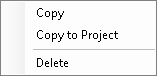
HVAC System
pop-up menu
-
Copy — Creates a copy of the HVAC system
in the same category or sub category.
-
Copy to Project/Application
data — Creates a copy of the selected HVAC system in either the
project or application data folders, depending upon which is active. A new
category is created with the same name in the project or application data
folders if it does not already exist.
-
Delete — Used to delete the HVAC system.
|
| HVAC subsystem pop-up menu
|
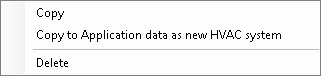
HVAC
subsystem pop-up menu
-
Copy — Creates a copy of the HVAC
subsystem in the same category or sub category.
-
Copy to Project/Application data as new HVAC
system — Creates a copy of the selected HVAC subsystem in either
the Project or Application folders, depending upon which is active, and adds it
to the Uncategorized HVAC Systems category as an HVAC system. An Uncategorized
HVAC Systems category is created in the Project or Application data if it does
not already exist.
-
Delete — Used to delete the HVAC
subsystem.
|
| Compound HVAC component pop-up menu
|
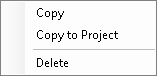
HVAC
Component pop-up menu
|
| Base HVAC component pop-up menu
|
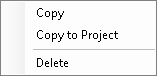
Base HVAC
component pop-up menu
-
Copy — Creates a copy of the HVAC base
component in the same category or sub category.
-
Copy to Project — Creates a copy of the
selected HVAC base component in the Project folder. A new category is created
with the same name if it does not already exist.
-
Delete — Used to delete the base HVAC
component.
|
| OK
|
Closes the HVAC
Manager dialog and applies all current changes.
|
| Cancel
|
Closes the HVAC
Manager dialog without applying changes.
|
| Apply
|
Applies all current changes made, but does not
close the HVAC
Manager dialog.
|