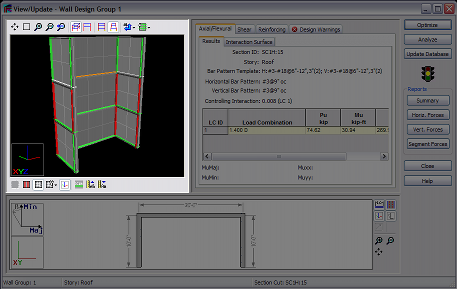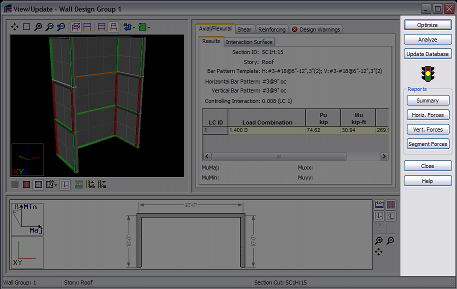View/Update
Selecting the View/Update command, followed by a Wall Design Group, will execute the design for the Wall Design Group, immediately after which the View/Update dialog opens containing the design results.
If reinforcing exists for a given Wall Panel within the Wall Design Group at the time View/Update is executed, a design check will be performed for the Wall Panel. If reinforcing does not exist for the Wall Panel, the program will select the optimum reinforcement using the Bar Pattern Template assigned to the Wall Design Group.
The entire window may be resized by moving the cursor over the lower right corner of the dialog. In addition, each of the panes within the window may be resized by moving the cursor over the pane border.
The View/Update dialog is divided into five regions. In the top left is a pane containing a 3D view of all of the walls in the selected Wall Design Group, along with a toolbar that provides control over the 3D view. To the right of this is the information pane, containing a number of tabs that contain various kinds of information about the selected Wall Design Group. Below these is a design sketch pane showing either the wall design group in plan mode, or a cutaway at the selected section cut. Across the right is a column of buttons (along with a stop light indicating overall design status) for performing actions. Across the bottom is a status bar that shows what wall design group is selected, along with the story of the wall that was originally selected in the main RAM Concrete Wall window, and the selected section cut (if any).