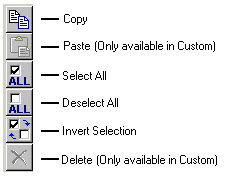Generated Load Combinations
The Load Combination Generator is a tool that engineers can use to create load combinations based on the loading of a given model. The generator is controlled behind the scenes by external template files. These files are located in the Tables directory and have a file extension of .cmb. Bentley Systems, Incorporated provides several template files but engineering office might also want to create their own template files. (See the RAM Structural System manuals for more information on creating template files.)
At the top of the Load Combination Generator dialog box is located a drop-down combo that lists the available combination templates. This drop-down is labeled Code for Combinations since all of the RAM Structural System templates are based directly on building codes. When a combination code is selected, the controls on the dialog box will change so that all parameters needed to create the combinations can be entered.
In addition to selecting the combination code and entering the associated parameters, load cases can be selected and de-selected. Load Cases that are de-selected will not be considered when generating combinations. To select a load case to use in combination, place a check in the checkbox that appears beside the load case. To de-select it, remove the check.
Once the input information is ready, clicking the Generate button generates combinations. After combinations have been generated, the Generate button will become unavailable indicating that the load combinations accurately reflect the data in the dialog. If any change is made to the combination input data (the upper half of the dialog), the combination grid is cleared and the Generate button becomes active.
Generated load combinations are not editable. Like load cases, they can be selected and de-selected using the check boxes to the left of each combination. They can also be copied into the custom combination dialog for modification. The toolbar buttons located to the left of the combination grid can be useful in working with the combinations.
Exit the dialog by clicking OK or Cancel. Clicking OK will save the selected code, its parameters and the generated combinations. Clicking Cancel will abort all changes made inside the dialog since it was entered. If you click OK after making changes to the combination input data but new combinations have not been generated, a warning will be given that the dialog cannot be exited in this state. To exit without generating, the Cancel button must be used.