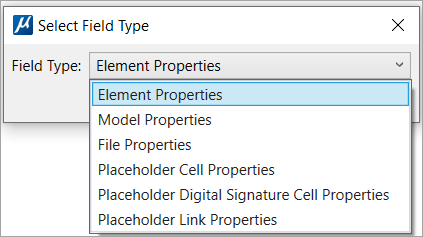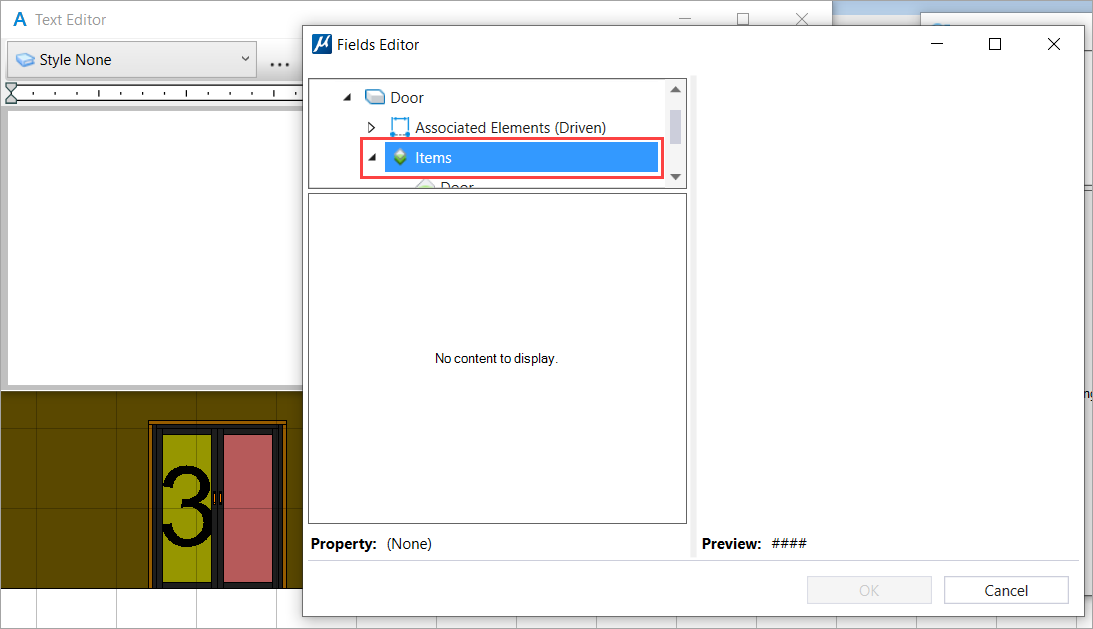(Technology Preview) To Create an Association of Text from Text Editor with Item Type Properties
- Launch Text Editor [Ribbon:Drawing >Home >Placement >Place Text] .
-
Right-click and select
Insert Field.
Select Field Type dialog opens.
- On the Select Field Type dialog, Select Element Properties and click OK.
-
Select the element on which you want to place the text. For
example, select Door (3).
Fields Editor dialog box opens.
- In the Fields Editor dialog box, click Items.
-
Under Items, select the desired
Item Type. For example, Door (3).
You will see a checkbox, Force association with source element. The checkbox is ON by default and will associate text from Text Editor with the source element. You can Uncheck the checkbox to remove the association.